Unleashing the Power of Google Cloud Run for Your PeerTube Transcoding 🚀
There's a slick way to offload transcoding work and make your PeerTube setup even more robust and scalable: Google Cloud Run.
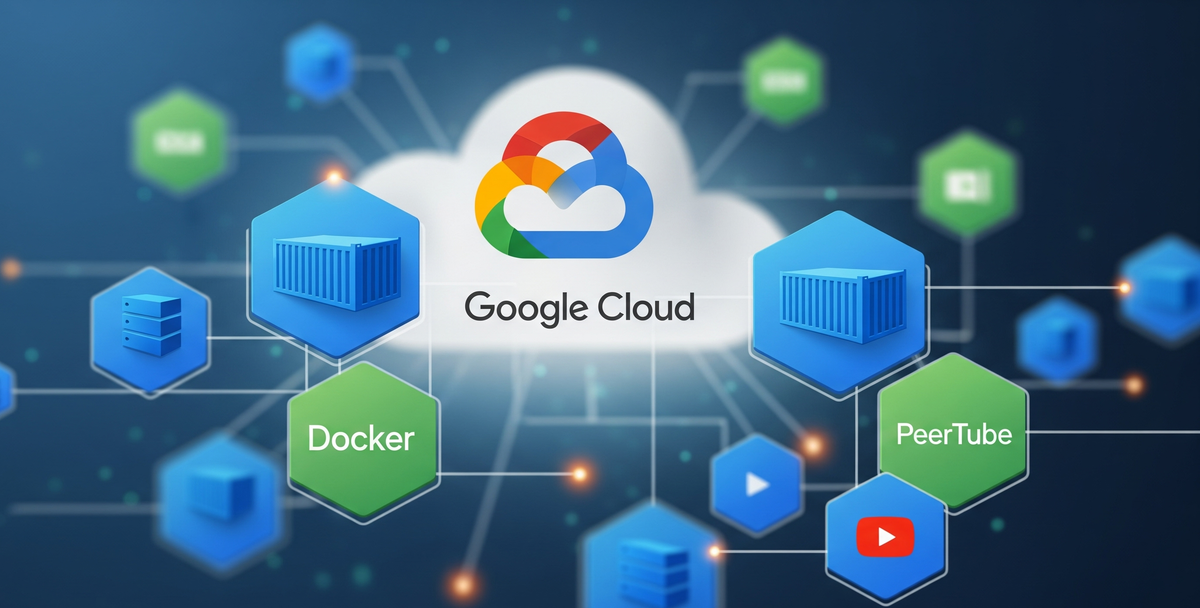
So, you're running your own awesome PeerTube instance, sharing videos with the world (or maybe just a select few cool cats). That's fantastic! But if you're like me, you might've noticed that video transcoding – the process that makes your uploads play smoothly on different devices – can sometimes put a bit of a strain on your server.
Fear not, fellow video enthusiasts! There's a slick way to offload this work and make your PeerTube setup even more robust and scalable: Google Cloud Run. Think of it as having a super-efficient, on-demand assistant specifically for handling those transcoding jobs. The best part? It scales automatically, and you only pay for the resources you actually use. Sounds pretty sweet, right?
In this guide, we'll walk through how to set up a PeerTube runner on Google Cloud Run. Don't worry, it's not as daunting as it might sound. We'll break it down into easy-to-follow steps.
First Things First: The Lay of the Land 🗺️
Before we dive into the technical bits, let's make sure we have our ducks in a row:
- Your Beloved PeerTube Instance: You'll need your PeerTube instance up and running, and importantly, you'll need access to its admin panel. We're after a special key called the runner registration token. You can find this treasure under Administration -> System -> Jobs -> Runners. Keep this safe; it's your secret handshake!
- Google Cloud Account: Obviously, you'll need a Google Cloud account. If you don't have one yet, signing up is generally a breeze.
- The Right Tools for the Job: We'll be using a few command-line tools, so make sure you have Google Cloud SDK (gcloud) and Docker installed on your local machine. Think of gcloud as your remote control for Google Cloud, and Docker as the tool that helps us package our PeerTube runner neatly.
Step 1: Getting Our Runner Ready in a Box (Docker Image) 📦
The magic behind Cloud Run is Docker. We'll be using the official PeerTube runner image, giving it a little personal touch, and then tucking it away in Google's container registry (Artifact Registry).
- Enabling the Necessary Services: First, we need to tell Google Cloud that we'll be using Cloud Run and Artifact Registry. Open up your terminal and run this command (you might need to log in to gcloud if you haven't recently):
gcloud services enable https://www.google.com/search?q=run.googleapis.com https://www.google.com/search?q=artifactregistry.googleapis.com --project=[YOUR_PROJECT_ID]
Pro Tip: Replace [YOUR_PROJECT_ID]` with your actual Google Cloud Project ID. You can usually find this on your Google Cloud dashboard.
- Creating a Home for Our Image: Now, let's create a dedicated space in Artifact Registry to store our PeerTube runner image. Pick a region close to your PeerTube instance (like us-central1 if that's where your server lives).
gcloud artifacts repositories create peertube-runners \
--repository-format=docker \
--location=us-central1 \
--description="PeerTube Runner Images" \
--project=[YOUR_PROJECT_ID]
- Pulling, Tagging, and Pushing: It's time to grab the official PeerTube runner image from Docker Hub, give it a new label pointing to our Artifact Registry, and then send it up to Google Cloud.
docker pull chocobozzz/peertube-runner:debian
docker tag chocobozzz/peertube-runner:debian [YOUR_ARTIFACT_REGISTRY_REGION]-docker.pkg.dev/[YOUR_PROJECT_ID]/peertube-runners/peertube-runner:latest
gcloud auth configure-docker [YOUR_ARTIFACT_REGISTRY_REGION]-docker.pkg.dev
docker push [YOUR_ARTIFACT_REGISTRY_REGION]-docker.pkg.dev/[YOUR_PROJECT_ID]/peertube-runners/peertube-runner:latest
Replace [YOUR_ARTIFACT_REGISTRY_REGION]` with the region you chose (e.g., us-central1).
Step 2: Launching Our Runner into the Cloud with Cloud Run 🚀☁️
Alright, the Docker image is safely tucked away in Google Cloud. Now, let's bring it to life using Cloud Run. This is where the magic truly happens.
Run the following command in your terminal, making sure to replace the placeholders with your own information:
gcloud run deploy peertube-runner \
--project=[YOUR_PROJECT_ID] \
--image=[YOUR_ARTIFACT_REGISTRY_REGION]-docker.pkg.dev/[YOUR_PROJECT_ID]/peertube-runners/peertube-runner:latest \
--region=[YOUR_CHOSEN_REGION] \
--platform=managed \
--allow-unauthenticated \
--cpu=2 \
--memory=4Gi \
--timeout=3600 \
--concurrency=1 \
--set-env-vars="PEERTUBE_RUNNER_NAME=cloud-runner,PEERTUBE_RUNNER_REGISTRATION_TOKEN=[YOUR_REGISTRATION_TOKEN],PEERTUBE_RUNNER_TMP_DIR=/tmp"
Let's break down some of these flags:
- --allow-unauthenticated: This might raise an eyebrow, but it's necessary so your PeerTube instance can reach out to the runner and register it. The registration token acts as the security key here.
- --cpu=2 and --memory=4Gi: Transcoding can be resource-intensive, so we're giving our runner a decent amount of oomph to handle the workload. You can adjust these later if needed.
- --timeout=3600: Some videos can take a while to transcode, so we're setting a generous timeout of 1 hour.
- --concurrency=1: This is important! We want each Cloud Run instance to focus on one transcoding job at a time to maximize its resources. Cloud Run will automatically spin up more instances if there are more jobs to process.
- --set-env-vars: Here, we're passing crucial information to our runner:
- PEERTUBE_RUNNER_NAME: Give your runner a friendly name that will appear in your PeerTube admin panel (e.g., gcp-cloudrun-runner).
- PEERTUBE_RUNNER_REGISTRATION_TOKEN: This is the secret token you grabbed from your PeerTube admin panel. Treat it like a password!
- PEERTUBE_RUNNER_TMP_DIR=/tmp: Cloud Run provides temporary storage at /tmp, which is perfect for the runner to use during transcoding.
After running this command, Cloud Run will do its thing and provide you with a Service URL. Copy this URL; we'll need it in the next step.
Step 3: Introducing Your Runner to PeerTube 👋
Now, it's time to connect your newly deployed runner to your PeerTube instance.
- Head back to your PeerTube admin panel: Administration -> System -> Jobs -> Runners.
- In the "Register a new runner" section, paste the Service URL you copied from the Cloud Run deployment into the "Runner URL" field.
- Click the "Register new runner" button.
Give it a minute or two, and you should see your new runner appear in the "Registered runners" list with a green "OK" status. Congratulations! Your Cloud Run-powered transcoding assistant is ready for action.
The Road Ahead: Monitoring and Keeping Costs in Check 🚦💰
You can keep an eye on how your runner is doing in the Google Cloud Console under the Cloud Run section. Here, you can check logs, monitor resource usage, and see how many requests are being processed. This is invaluable for troubleshooting and understanding the performance of your runner.
One of the big advantages of Cloud Run is its pay-as-you-go model. You only pay for the CPU and memory resources consumed during transcoding. When there are no jobs, your runner scales down to zero, meaning you won't be charged. It's still a good idea to monitor your Google Cloud billing, especially after processing a large number of videos, to ensure everything aligns with your expectations. You can always tweak the CPU and memory settings of your Cloud Run service by redeploying if needed.
Final Thoughts 🎉
Setting up a PeerTube runner on Google Cloud Run is a fantastic way to enhance the scalability and efficiency of your video hosting setup. By offloading transcoding to a managed service, you can free up resources on your main PeerTube server and ensure a smoother experience for your viewers. It might seem like a few steps initially, but once you've gone through it, you'll appreciate the power and flexibility it brings.
So go forth, upload those videos, and let Cloud Run handle the heavy lifting! Happy Peertubing! 🎬